
For instance, if you have an add-on that modifies the look of the chat box, it might conflict with ElvUI and therefore not work properly.
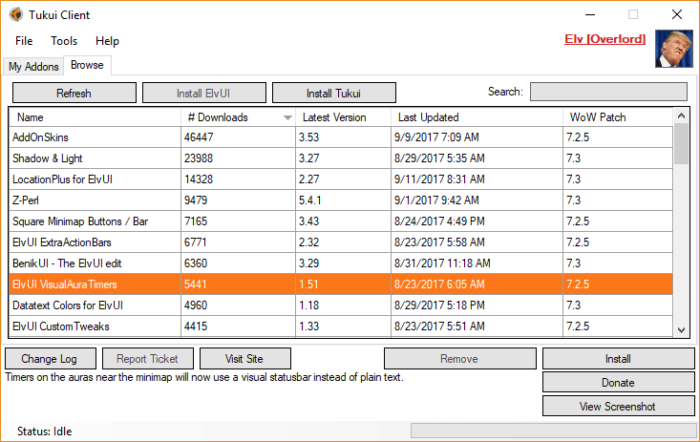
Rather, you can disable the module that corresponds to that specific functionality and you can have both plugins co-existing in the game. In the event you have another add-on that overlaps in functionality, you will have to disable the corresponding module in ElvUI. If you wonder how to update ElvUI add-on, there are two ways you can go about it (only for Windows, Mac users have to do the manual method). If you are afraid of your settings being wiped-out by the new installation, fear not. All the settings you have in your actual installation are saved in a different location.

The first thing you have to do, is to make sure to download the most-up-to-date version of the add-on.To be more specifically, all settings are stored in the WTF folder, outside from the Interface/AddOns archive.


 0 kommentar(er)
0 kommentar(er)
